Manage your notifications with the new Slack integration

We have recently added a brand-new integration with Slack to our new User Interface. This integration allows you to send notifications from MechanicDesk into your Slack channels, providing greater visibility for important actions.
To set up the integration, head over to the new UI and go to Settings. Navigate to the Integrations tab and select the Communications section. From here, click the Add to Slack button to begin the integration process. Enter your Slack organisation details on the next page, log in, and confirm the integration. And that’s it—your Slack account is now connected to MechanicDesk.
You can now map your employees in MechanicDesk to users in your Slack workspace. Assigning people here tells MechanicDesk who should receive specific notifications when required.
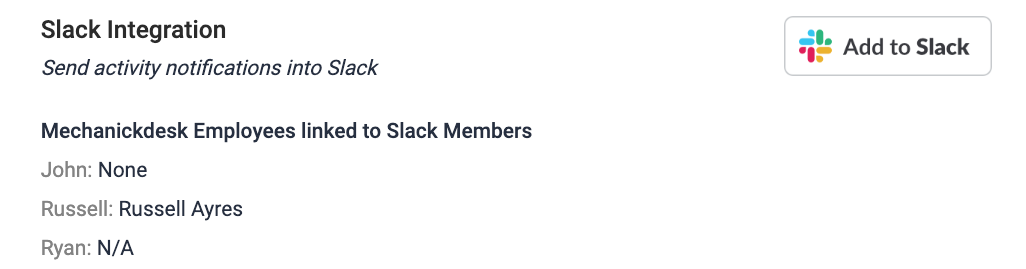
So, what can the integration do? Currently, it focuses on the notifications generated within MechanicDesk for various functions. If you go to Workshop Details → Notifications, you’ll see a list of all the notifications MechanicDesk can send and the delivery methods available.
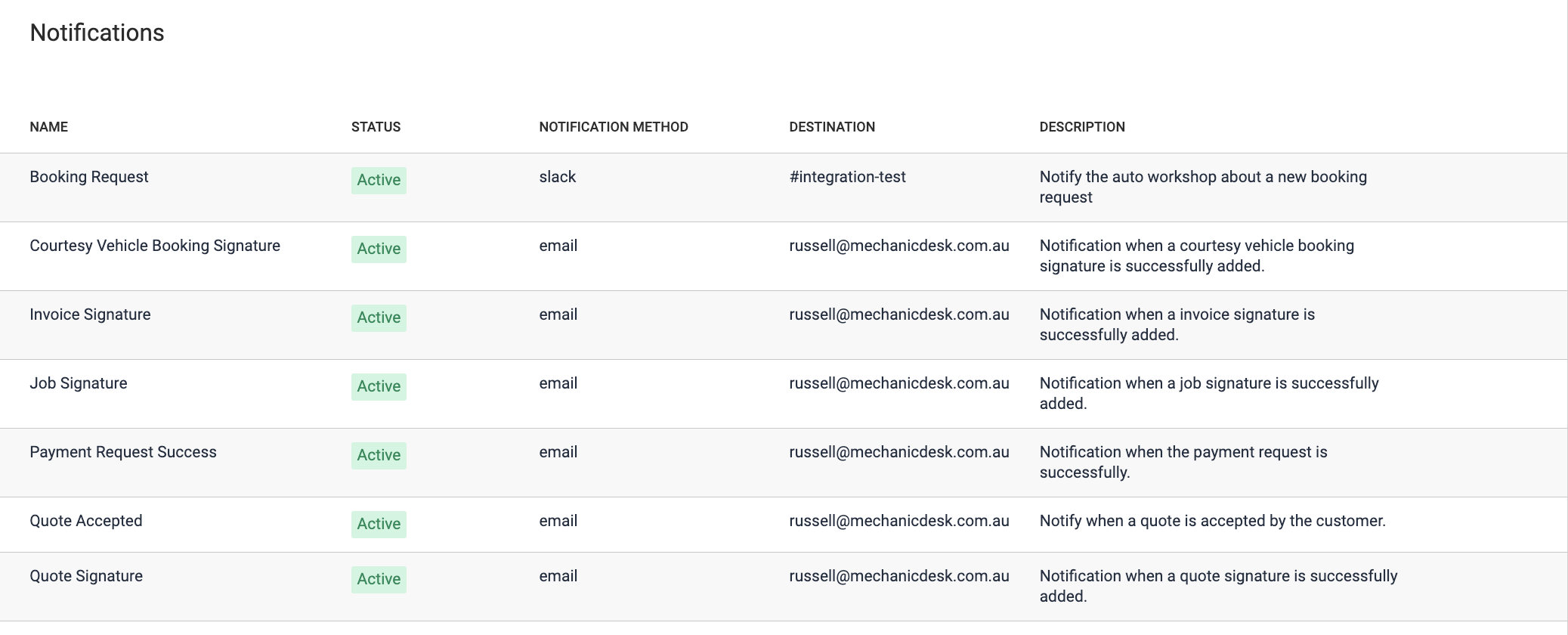
With the Slack integration enabled, you can send these notifications directly to your Slack channels. Simply click on the notification you want to configure, select Slack as the delivery method, and choose the channel you want the notification to be sent to.
This is just the beginnings for this integration as we have many plans to expand on this in the future. We also have a feature video available for this integration below.
If you have any questions about this please feel free to reach out to our support team on support@mechanicdesk.com.au
